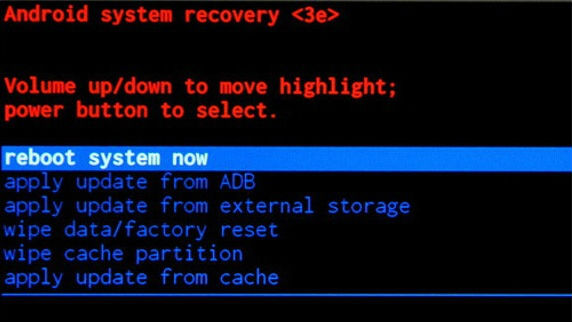Hard Reset for Allview P6 Pro
In our description database there are 3 solutions for performing hard reset for Allview P6 Pro.
Choose the first method and follow the steps to perform a hard reset. If the first solution does not work, try the next method.
Please remember! Hard reset will delete any and all data your device contains; like pictures, contacts, messages, apps etc. Everything. Allview P6 Pro device will be brought back to the same configuration as that of a brand new device.
Instruction #1
1. For starters, turn off the device. Press & hold the Power key.
2. Next, press & hold the Power + Volume Up for about five seconds.
3. Let go of the keys when you can see the Recovery Mode.
4. Now select wipe data/factory reset using Volume Down. Confirm with Power button.
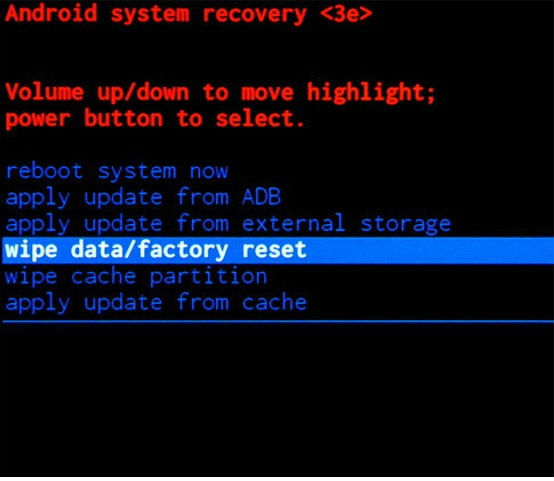
5. Now select "Yes" by using Volume Down to scroll and Power key to select.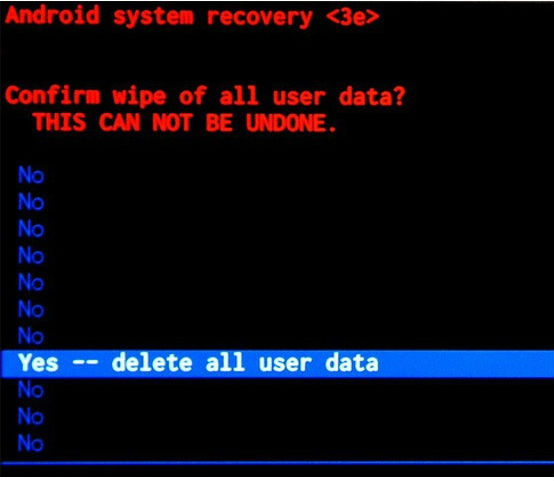
6. Then press Power button to select "reboot system now" option.
Instruction #2
1. Hello. Press the Power button to switch on the phone.
2. Afterwards, press and hold the Power + Volume Down buttons.
3. Next, use Volume keys to choose "Clear eMMC" option. To accept it, press the Menu button.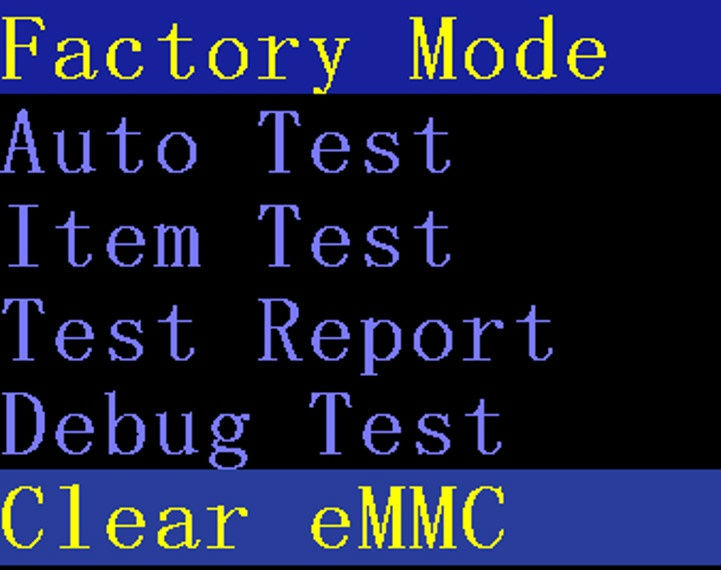
4. Success!
Instruction #3
1. Hello. Press the Power button to switch on the phone.
2. Is the phone on? Then open Menu, choose Settings and Backup & Reset.
3. Please select Factory data reset now.
4. Next, select Reset device and Erase everything. Hard reset should begin.
5. Good show, you have just perfomed the factory reset operation.