Hard Reset for Archos 40 Cesium
In our description database there are 2 solutions for performing hard reset for Archos 40 Cesium.
Choose the first method and follow the steps to perform a hard reset. If the first solution does not work, try the next method.
Please remember! Hard reset will delete any and all data your device contains; like pictures, contacts, messages, apps etc. Everything. Archos 40 Cesium device will be brought back to the same configuration as that of a brand new device.
Instruction #1
1. Power down the phone by holding the Power key for a couple of seconds.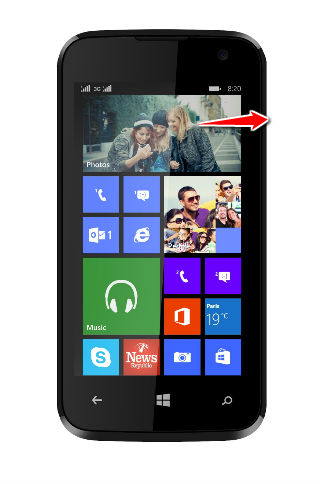
2. Hold down town the Volume Down button and connect your phone to the power connector.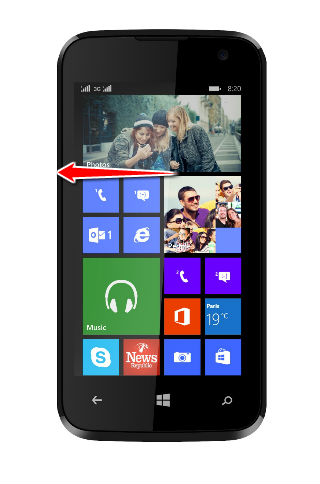
3. You can release held key when the question mark appears.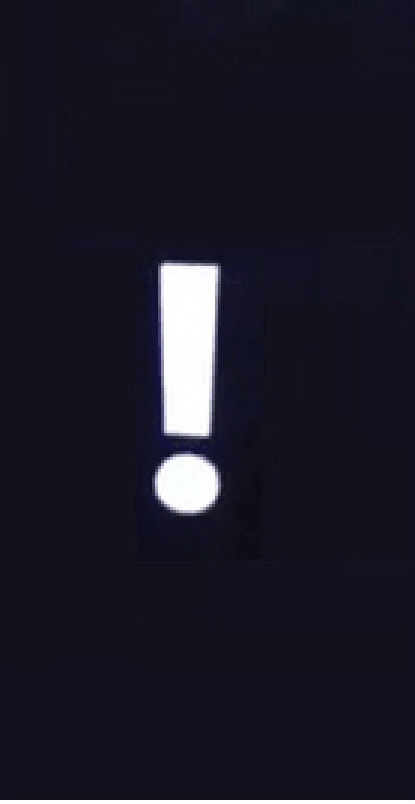
4. Now press this sequence of buttons - Volume Up, Volume Down, Power, Volume Down.
5. Good job, you have performed the hard reset.
Instruction #2
1. Turn the device's display on (press Power key).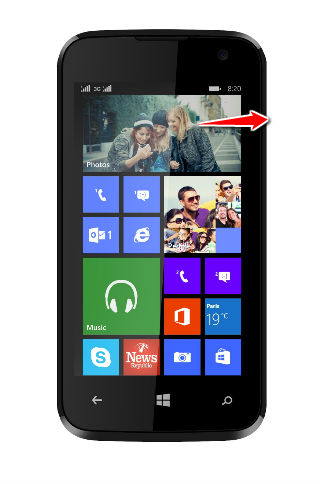
2. Next, go to Windows Phone Settings.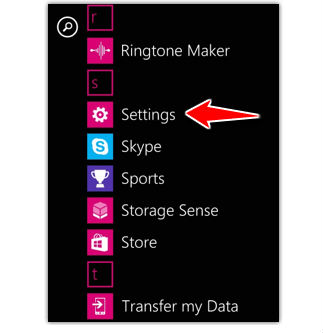
3. Press About.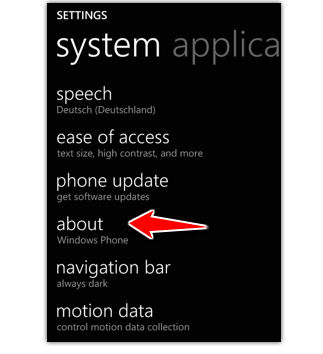
4. Now press Reset Your Phone.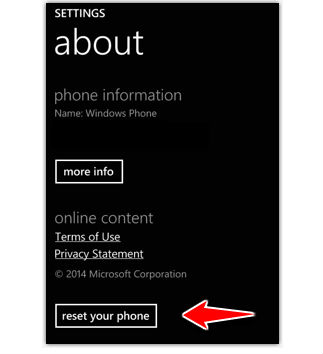
5. Wait until the hard reset completes.